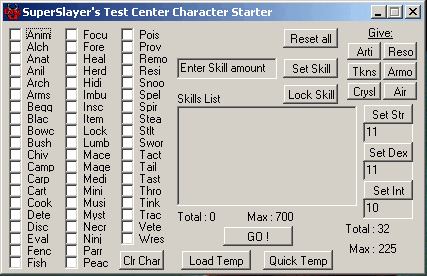

Updated to version 1.1
Allowed for fishing to have a 120 cap
Removed shard check
How To:
Simply place/remove a check in the skill you want/don't on your character, enter a skill amount, repeat
until you're satisfied. When you're ready to apply the selected skills, press GO!
To remove a skill, simply un-check the skill in the menu and press GO!
Adjust your Strength, Intelligence, and Dexterity by entering an amount, and pressing the associated button.
To load a preset template from the script, press the 'Quick Temp' button, and select from the drop down list.
These can be altered while in the skill list window just as you would creating one from scratch. Press GO! when ready.
To load a template from your computer, press the 'Load Temp' button, enter the path to the file in the provided
field excluding the "C:\" pre-cursor, then enter the template name in the field provided excluding the ".txt" .
The template will be loaded, and skill amounts counted automatically. Should the skill amount result in excess of 700
(TC cap), the last added skill from the file will be pruned. Press GO! when ready.
To make a saved template on your computer, simply follow this template:
gosub %1 ;<-- first line in file
exit
sub My_Template ;<-- This sub name can be anything you want, but will be what is used when loading
set #result Evaluating , #spc , Intelligence_120@Spirit , #spc , Speak_120@
return #result
The skill names that need to be used when creating your own template are available a few lines below as arguments for the
'GoSub TCMenu' and must be exactly as typed including the ", #spc ,"'s.
A saved file template skill string MUST be formatted in this way: " SkillName_SkillAmount@ " , the underscore MUST separate
the name from the amount, and a '@' MUST follow the skill amount.
If you want to save a custom made template to file, select the skills, apply the skills (by pressing GO!), and make a
variable in the 'Manage VarList' window called : %SkillLibrary. Following the format above for making a saved template,
paste this string in the sub you create for it, and set #Result to it.
Download the "Example.txt" file to see how the saved template looks when laid out.